Install IIS 6 on Windows Server 2003
IIS 7.X web server versions are more and more popular, but there are still lots of real customers using old system, such as Windows Server 2003, they don’t want to upgrade the system now, especially those old servers are working for their existing system. So if you have ASP.NET projects which need an IIS web server, you have to install IIS 6.0 on Windows Server 2003.
Firstly, we should know Something about IIS.
Then let us install IIS 6 on Windows Server 2003.
There are 2 methods (Actually due to Microsoft, there are at least 3 methods) to install IIS 6 on Windows Server 2003:
Method 1: Using Manage Your Server
1: From the Start menu, select "Manage Your Server"
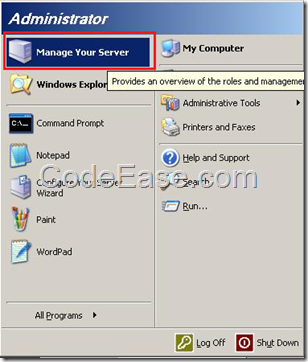
- In "Manage Your Server" Windows, just under "Managing Your Server Roles", click "Add or remove a role".
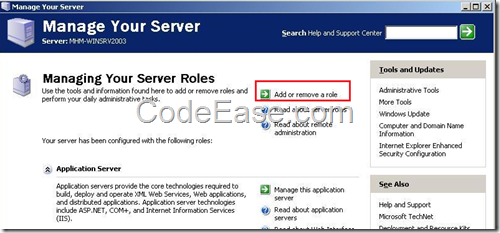
- In "Preliminary steps" window, Click Next:
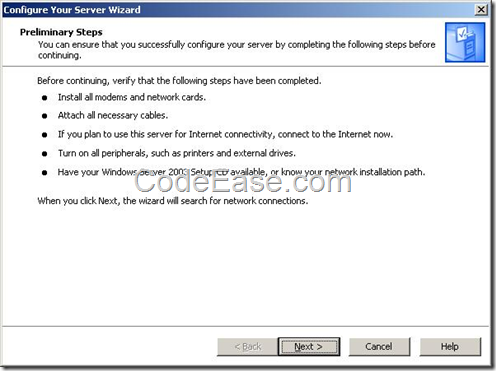
4: Now system is checking your network settings:
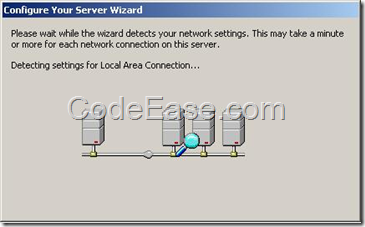
- After a short while, you will see the following screen, Because we are installing an IIS web server, so we should select "Application server (IIS, ASP.NET)":
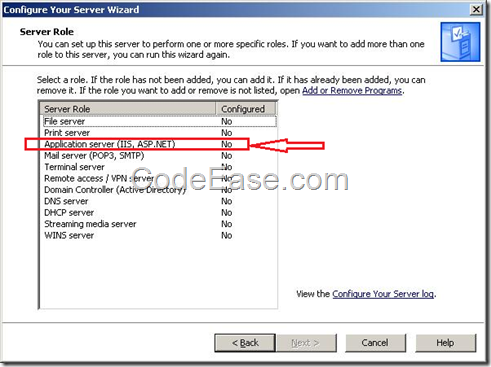
- On the Application Server Options window, Check on the appropriate check boxes, and then click Next (we checked on both of them).
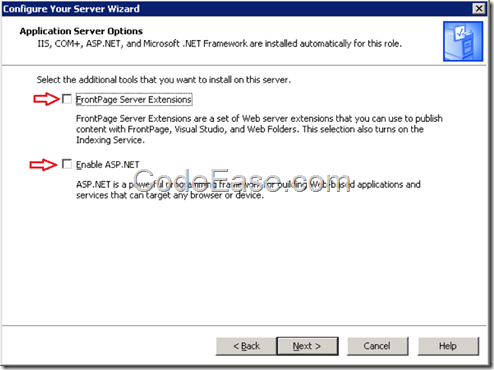
- You will see the summary window similar like following, click Next:
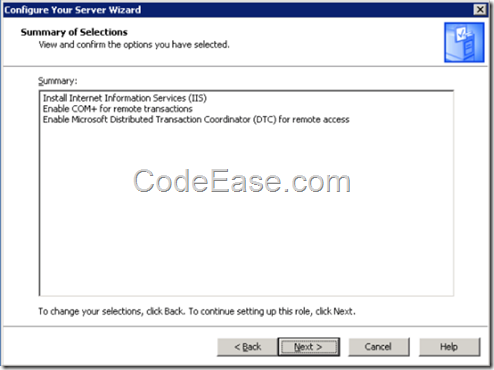
- Continue to complete the wizard, and then click Finish.
Method 2: Using Control Panel
- From the Start menu, click Control Panel, choose "Add or Remove Programs":
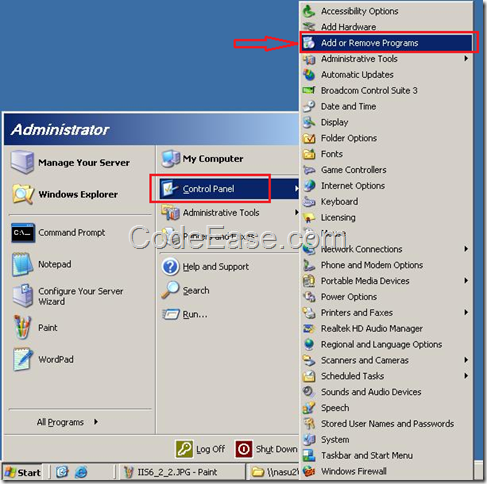
- Click "Add/Remove Windows Components" on the left side:
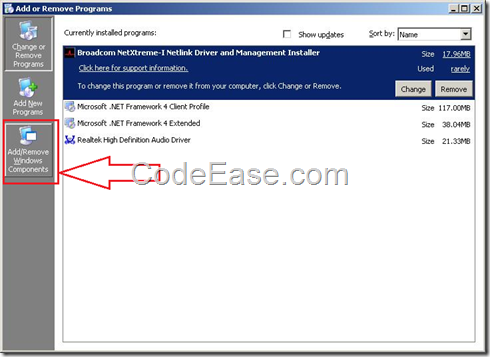
- In the Components list box, check on "Application Server"
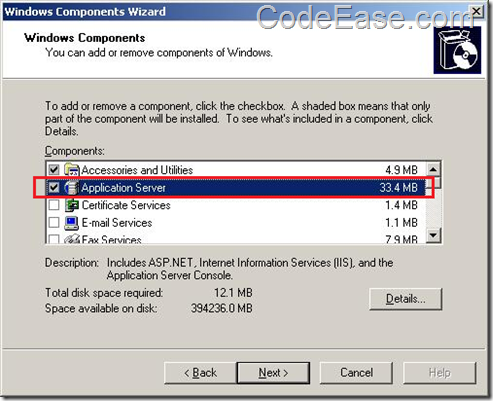
- Here you can click the "Details…" button to see more details of Application Server, we can see the IIS (Internet Information Services) and ASP.NET are just in the subcomponents list, which are what we just need.
Check on IIS, ASP.NET and all options which you want.
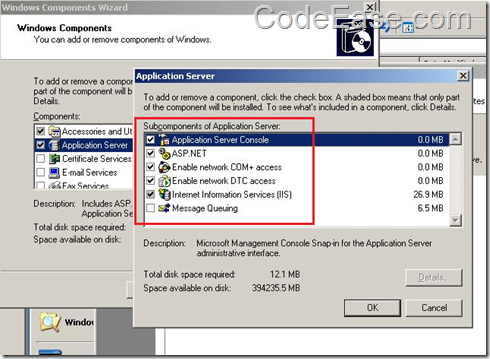
5: And click Next button to continue to IIS 6 installation.
Above are the 2 methods which we often to choose. for more methods, please read Microsoft official Install IIS 6.