Upgrade to Windows Server 2012 R2 from Windows Server 2008 R2
We have a running Windows Server 2008 R2 system, for our development, it has not been used as a stable server, but just for development, so we often change this system due to our different development requests such as testing. Now we receive Windows Server 2012 from Microsoft, which is more closing the cloud service and platform for our company, so we want to upgrade the Windows Server 2008 R2 to 2012 R2, for any new software and existing software in our company.
The following are the steps which we did the upgrading process:
1: Our Windows Server 2008 R2 was running, we inserted Windows Server 2012 install CD (named Microsoft Windows Server 2012 R2 Standard and Datacenter) to optical driver, later we saw the auto run window:
Click "Run setup.exe";
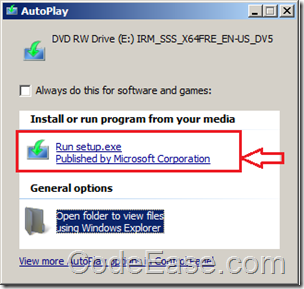
2: We were ready to install…
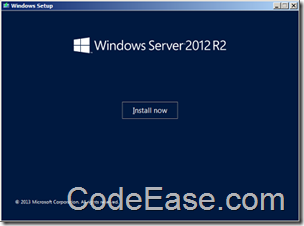
3: We did not select update now since all update can be launched after Windows installation:
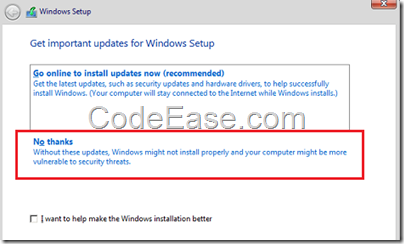
4: Enter product key:
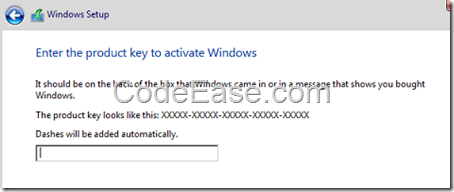
5: Selected Datacenter server with GUI, unless you think you are a super pro for Windows Server, some guys did not GUI but select Server Core Installation and use command lines, we are not super man so we selected with GUI, which is for most of users:
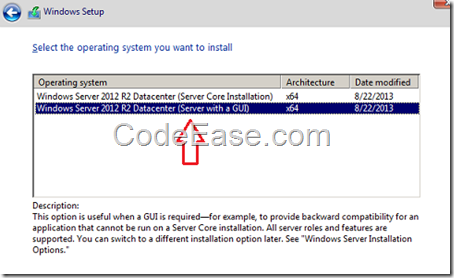
6: We only needed to upgrade our existing Windows Server 2008 R2 so we selected the 1st option below: Upgrade: Install Windows and keep files, settings and applications:
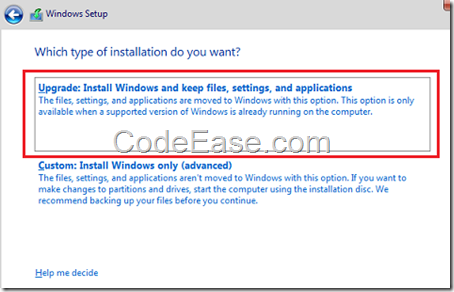
7: We skipped the compatibility warning message below, just clicked Next button:
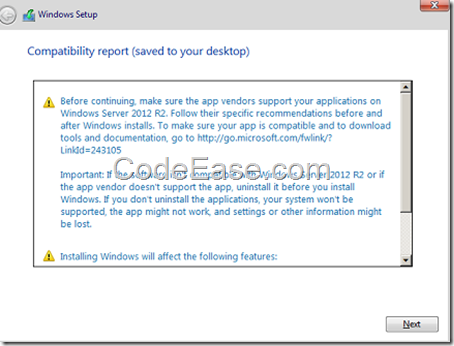
8: Now the upgrading starting…
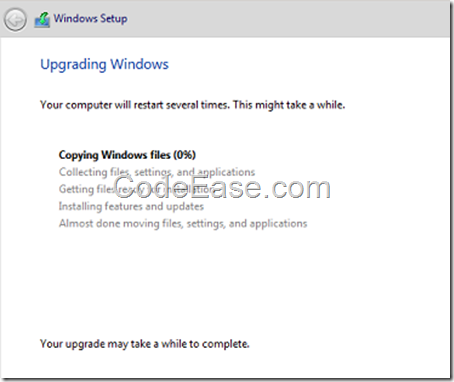
Your computer will restart 1 or several times during the upgrading process. Finally you will see the new system screen like below (use your existing account info to login)
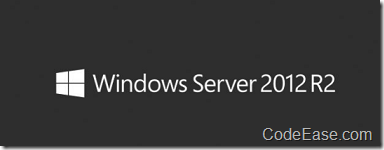
Also, you can see the Server Manager GUI like below:
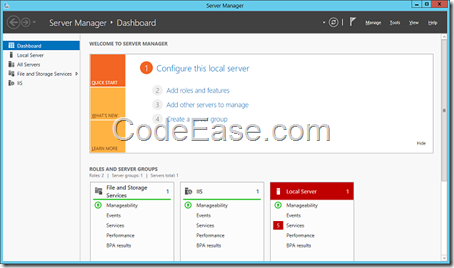
Now you upgraded to Windows Server 2012 R2 successfully!