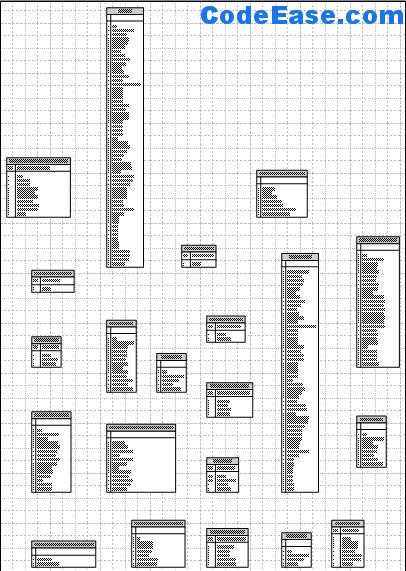How to import SQL Server 2005 Tables into Microsoft Visio 2007 - 2
We have already discussed "How to import SQL Server 2005 Tables into Microsoft Visio 2007 (1) ?", Now we continue the part 2:
The step part 2: Import to Visio
1: Open Microsoft Office Visio 2007, choose "Software and Database", and select "Database Model Diagram":
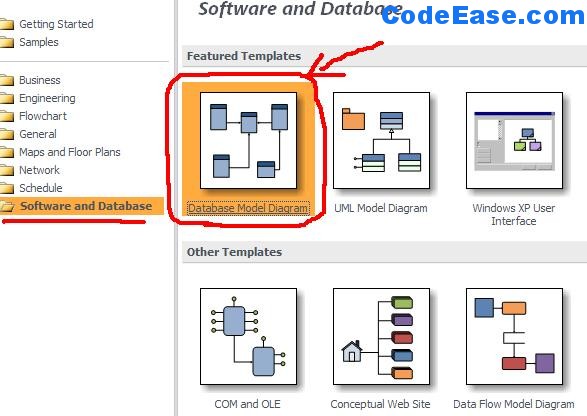
2: You will see a "Database" menu item has been added in the top menu
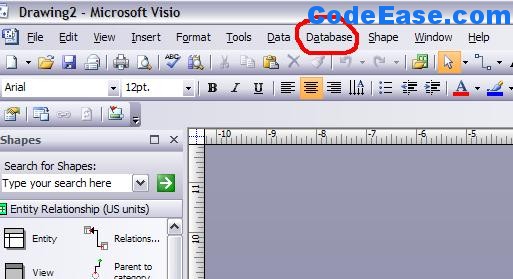
3: Choose "Database" button and select "Reverse Engineer":
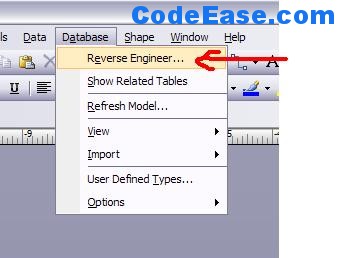
4: You will see "Reverse Engineer Wizard", choose the new data source which you just created;
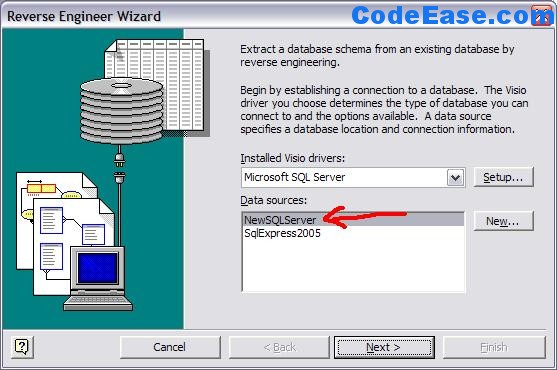
5: Click "Next", then you input Login information, if you use Windows Authentication, then you don't need to input user name and password:
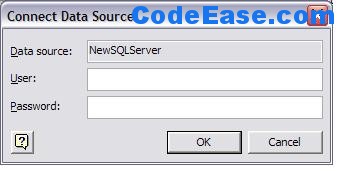
6: Then you will see the following screen, if you only need to show tables later, check off "View" and """Stored Procedure":
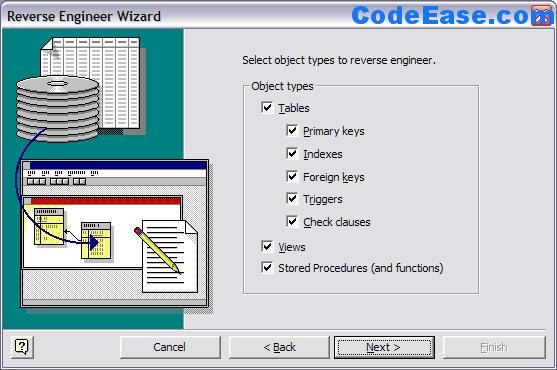
7: After click "Next", then click "Select All" button to select all tables
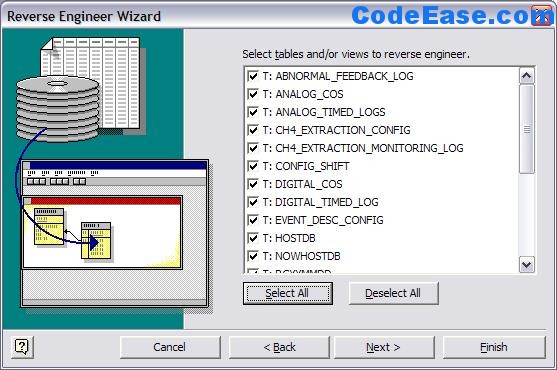
8: DO not select Stored Procedure if you then see stored procedure setting screen
9: After Next, then you will see:
If you want to add the shapes to the current Visio page, then select first choose item:
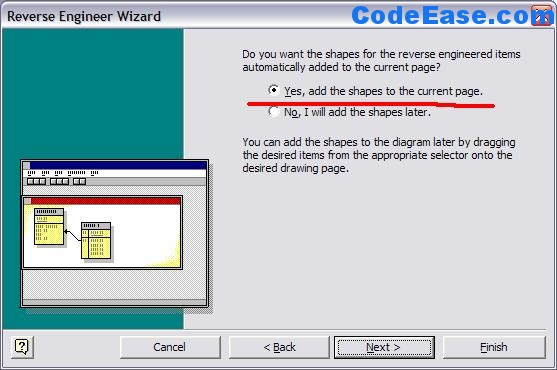
10: Give up a review screen:
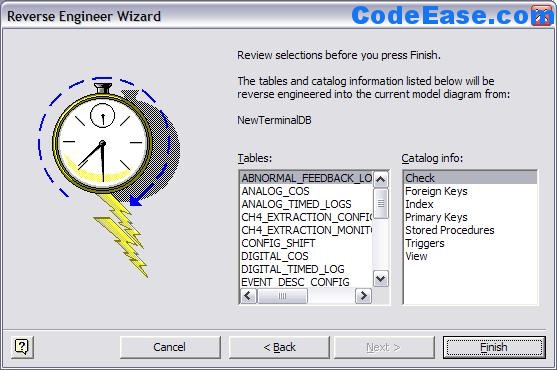
11: Her you can see result: