Start to Use Visual Studio Online
Microsoft provided Visual Studio Online long time, It is a kind of Cloud service, at least, due to its name: Visual Studio Online, we can guess we can use it without install a local Visual Studio version.
The one thing which we are interested in is: Collaborate with your team in the cloud. This is important to us since we have multiple developers in different countries. We need share code and development stuff online but we do not want to share as open source, and, we do not want to use a big and complex software control system, we see the Visual Studio online is free for 5 users. and we heard it also provides source code management. Really ? let us try today.
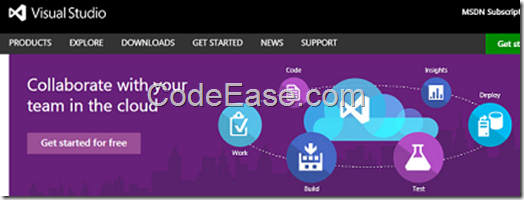
Please go to Visual Studio office site, and click Get started for free.
First, you need to sign in using your Microsoft account, if you do not have one, just register a Microsoft email, it is free, and it can be your Microsoft account.
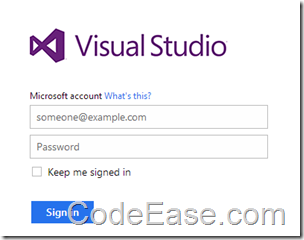
Then you come into Visual Studio Online, and you have to set your full name and Account URL, the next time you just click your URL to sign into your account, also, your other team members will use the same URL to sign in.
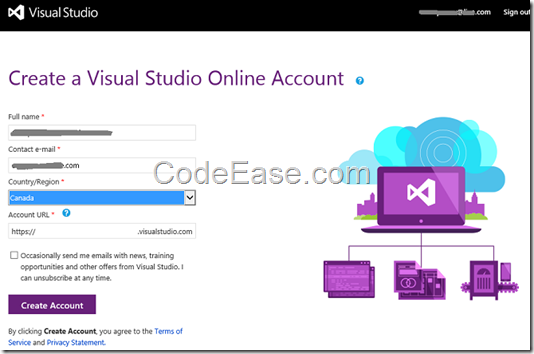
After you create your account successfully, you will see the project screen, you now can create your first Visual Studio online project. and, you can see the version control options: you can choose Microsoft team foundation version control, or, Git ! it is great, it is just what we want, we need a online service, with source control.
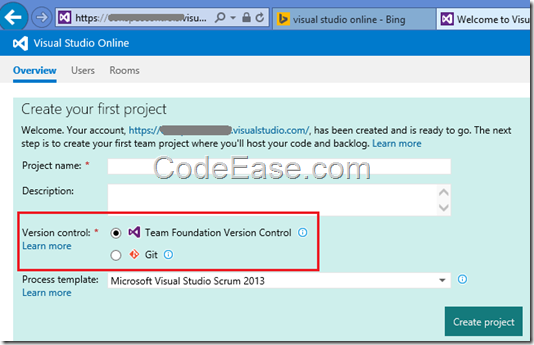
After we named our project, and let other options select by default, we come to the project management screen, here we can see we have member management, also we can control other stuff about current project. This is perfect for small project.
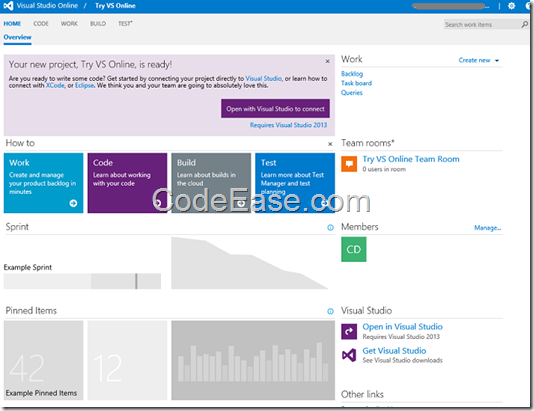
We will give more posts after we try to use more in Visual Studio online.