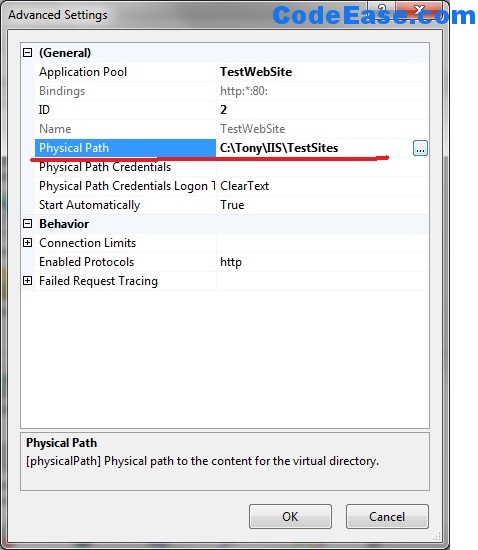Setting IIS 7 for .NET 4.0 in Windows 7 (2)
There are 3 parts about these steps: I: Setting IIS 7 for .NET 4.0 in Windows 7 (1) II: Setting IIS 7 for .NET 4.0 in Windows 7 (2) III: Setting IIS 7 for .NET 4.0 in Windows 7 (3)
After IIS installed and some related setting. now it is the time to add a website on IIS 7:
1: Select Sites on left side, we are going to add a new web site other than using the existing Default Web Site.
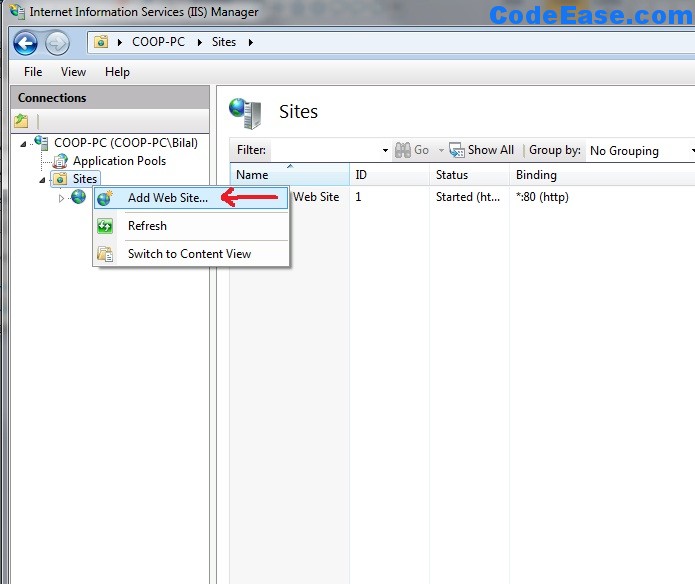
2: In "Add Web Site" interface, fill the Site Name, give a Physical path which you want to set to a website root folder in the computer:
make sure the **Start website intermediately **checked on, then click OK.
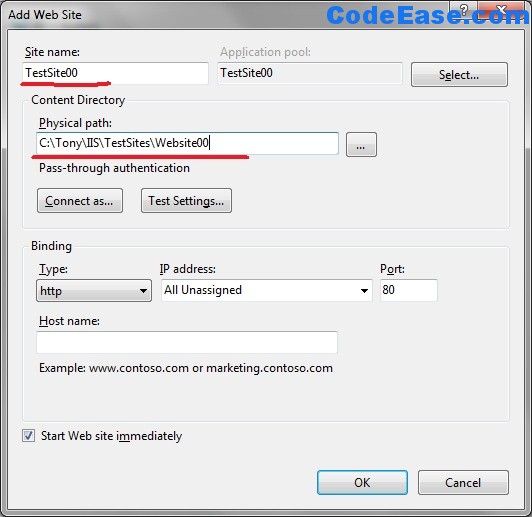
3: Click **Yes **when you see the following screen, unless otherwise you know the port 80 was occupied by other web server or other applications:
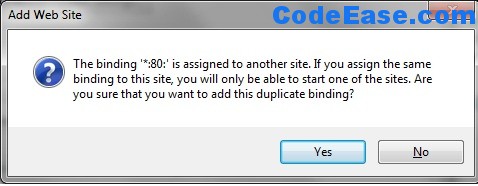
4: Modify the setting for new web site:
After you added a new website, you might want to change some settings about it such as change the Physical path for web root directory, then you select the new web site and right click mouse, choose Manage Web site, the select Advanced Settings...
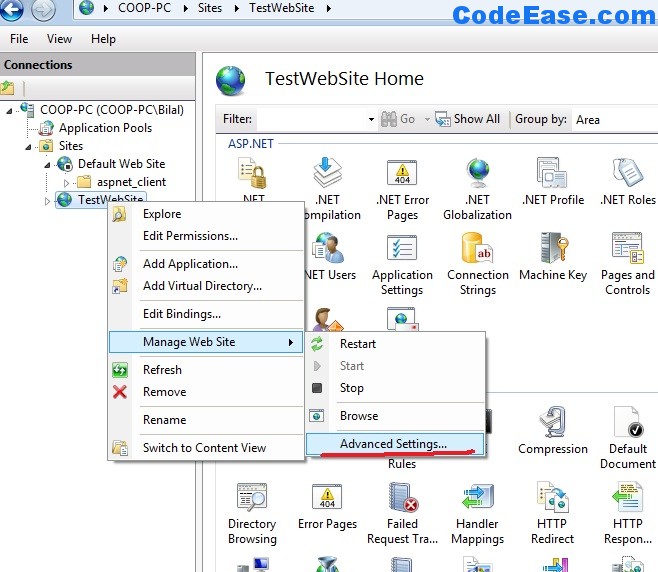
5: Change Physical Path: