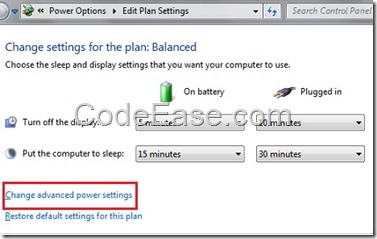Sleep, Hibernate and Hybrid Sleep
When you click your Windows 7 "Start" button and click the triangle icon on the right side of "Shut down" button, you can see a list of menu items, which includes Sleep, Hibernate, Hybrid Sleep (recommended for desktop PC).
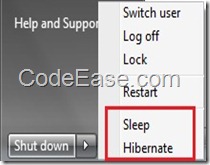
By the way if you can not see the "Hibernate" menu item, you have to check some reasons such as whether your video card supports sleep (maybe you have to update your video card driver), or you have to check your BIOS settings, or you don’t have admin permission, or you have turned on "Hybrid Sleep":
How to set your power plan:
Go to Control Panel and under Hardware and Sound, choose Power Options, or you just input "Sleep" in the search box when you open Control Panel:
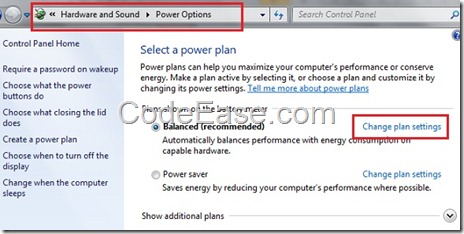
Click "Change plan Settings", in the next screen click "Change advanced power settings"
Then you can see the "Sleep" setting, please expand Sleep node as below, you can set your sleep plan here, and Allow hybrid sleep or not, note if you allow hybrid sleep, you will not see Hibernate menu item in menu list which we mentioned on the beginning of this article.
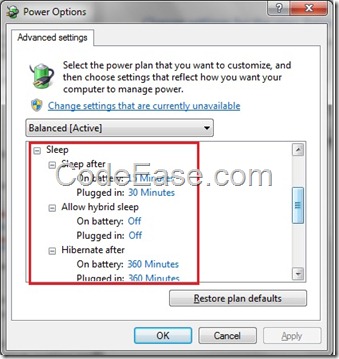
The differences:
OK, now you know how to set the power plan, and you might have known all the three menu items should be used for that computer to be a kind of "power safe" status. However, what the exact difference among them?
To be short, Sleep is just like you go to sleep but you do not turn off all your lights, you can wake up anytime without needing of turn on all lights which you need; Hibernate is also the case of you go to sleep, but you turned off as most lights as possible you can turned off before you go to sleep, which it can save your most power; Hybrid Sleep is another kind of power saving option, it between Sleep and Hibernate, you just turned off part of your lights before you go to sleep.
For more technically explain the differences, we copied the content from Microsoft official site:
Sleep is a power-saving state that allows a computer to quickly resume full-power operation (typically within several seconds) when you want to start working again. Putting your computer into the sleep state is like pausing a DVD player—the computer immediately stops what it’s doing and is ready to start again when you want to resume working.
Hibernation is a power-saving state designed primarily for laptops. While sleep puts your work and settings in memory and draws a small amount of power, hibernation puts your open documents and programs on your hard disk, and then turns off your computer. Of all the power-saving states in Windows, hibernation uses the least amount of power. On a laptop, use hibernation when you know that you won't use your laptop for an extended period and won't have an opportunity to charge the battery during that time.
Hybrid sleep is designed primarily for desktop computers. Hybrid sleep is a combination of sleep and hibernate—it puts any open documents and programs in memory and on your hard disk, and then puts your computer into a low-power state so that you can quickly resume your work. That way, if a power failure occurs,Windows can restore your work from your hard disk. When hybrid sleep is turned on, putting your computer into sleep automatically puts your computer into hybrid sleep. Hybrid sleep is typically turned on by default on desktop computers.
Above content from Microsoft site.