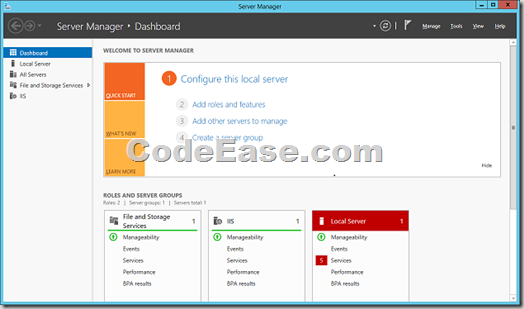Upgrade Windows Server 2008 R2 P1 to Windows Server 2012 R2
We had a Windows Server 2008 R2 P1 system, to be upgraded to Windows Server 2012 R2 which we had it on an installing CD.1: Insert the CD:
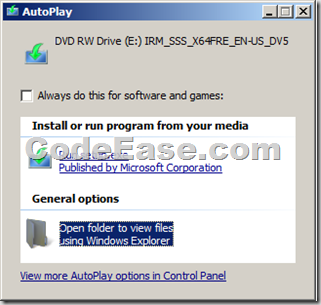
2: You will see the beginning main Window:
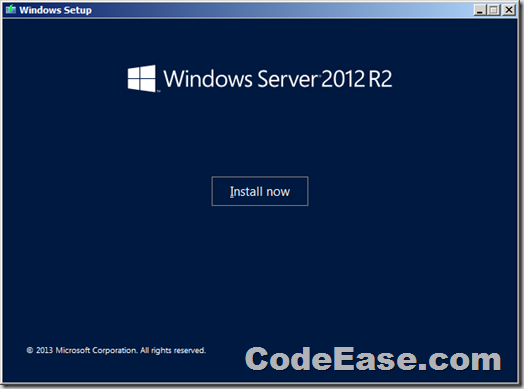
3: It suggested us to get updates from online first:
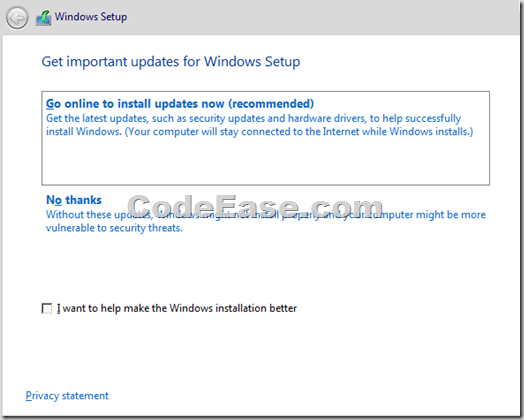
4: Input product key :
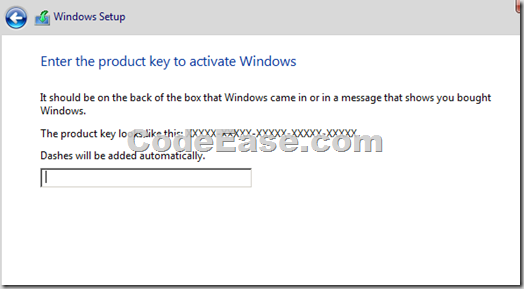
5: In this step you will have 2 choices: install a Windows Server 2012 with Graphic User Interface or you ONLY need a Windows Server 2012 core, because some professional guys only need the Windows Server core and use command lines such as power shell or DOS-like commands to manage entire Windows Server, but normally we will have to install with GUI:
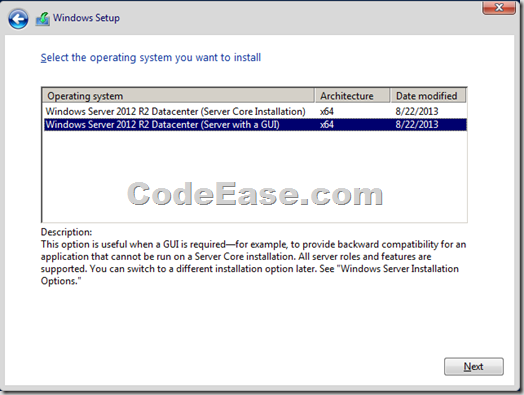
6: Because we are upgrading system, so we select "Upgrade: Install Windows and keep files, setting, and aplications":
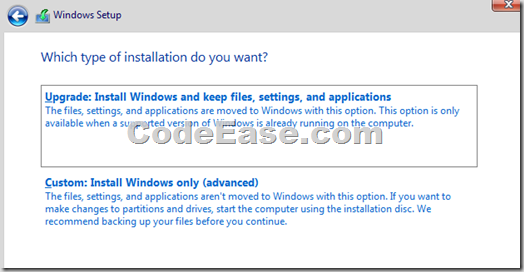
7: Compatibility report for you first:
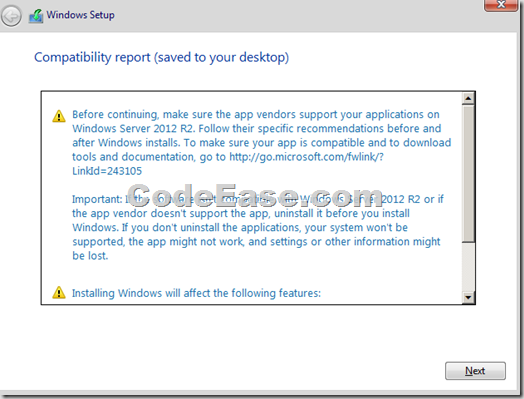
8: Now the upgrading starts:
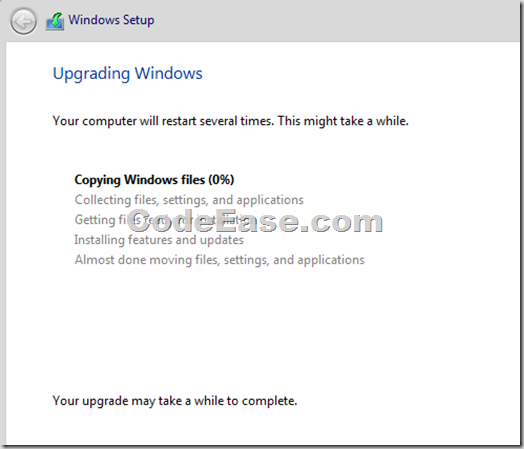
9: After finished the upgrading, you will see this:
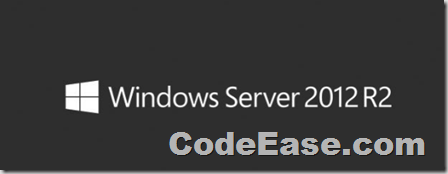
10: Go to Server Manager to maintain system: